Archive for June, 2013
Adobe Premiere Pro vs Very High Shooting Ratio
Posted by gordonmcdowell in Adobe Premiere Pro, SONY VEGAS on 2013-06-09
I switched from Sony Vegas to Premiere Pro CS6 (PPro) because I am very dependent on multi-cam support. The Vegas multi-cam approach forces all media (for a given multi-cam event) to be included and put in perfect sync before it should be edited with.
That is to say, in theory you can explode a Vegas multi-cam project halfway through the editing process and add another camera angle. But you’re adding an un-edited angle along side edited angles… you can put one moment in sync, but at the first edit sync will be lost.
PPro lets you completely separate the sync process from the edit process. I can tweak the sync. I can add more angles (and audio channels). This can be done at any point in a project’s life cycle. This was a very real problem for me, and PPro solved it.
Very High Shooting Ratio
According to Wikipedia, a typical documentary’s shooting ratio is 10:1. My shooting ratio (assuming each multi-cam audio & video track counts uniquely) is over 500:1.
This is because I’m working on a thorium documentary, and have been leveraging full day lectures on atomic power since starting in 2011. This is because I use multiple MP3 recorders (Sansa Clip+ by SanDisk flashed with RockBox firmware) to capture many simultaneous audio tracks during full-day events.
So it is often desirable to edit with shoddy in-camera audio (at first) to determine if a clip works, and then go back later and sync in a better audio source (which involves a fair bit of digging).
PPro is a Monolithic Resource Pig
…when working with a high shooting ratio. All audio is expanded to uncompressed WAV. Then (for some reason) pre-rendered again when working with multi-cam sequences within edit sequences.
Because I’m pulling from coverage of so many events, I need all these sync sequences (and edit sequences) to exist within a single PPro project.
Currently the project file is 1.07 GB in size. Adobe Premiere Pro.exe is occupying 48 GB of RAM.
Contrast this with Vegas: Even event existed as its own project file. Multiple instances of Vegas could be opened at one time. I could copy/paste from any Vegas project into my master Vegas project. PPro allows import, but that’s an extreme necessity since copy/paste is impossible.
Premiere Pro Configuration
Tower and RAID:

Monitors:

Input devices:

SATA dock:

Scratch Disks ( Project / Project Settings / Scratch Disks ):
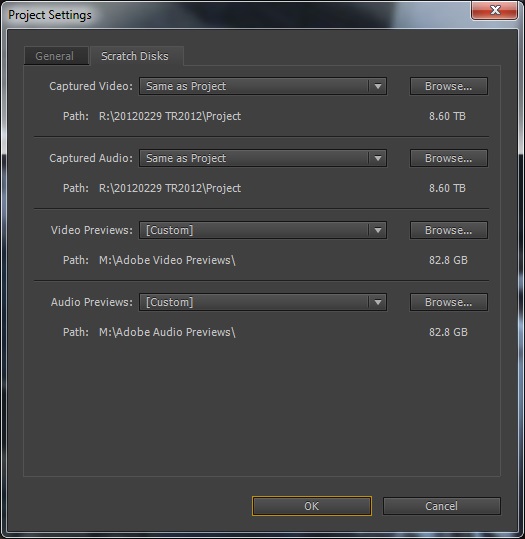
Captured Video: Same as Project (I don’t use PPro to capture.)
Captured Audio: Same as Project (I don’t use PPro to capture.)
Video Previews: Custom. M:\Adobe Video Previews\
Audio Previews: Custom. M:\Adobe Audio Previews\
Video previews are 84 GB in size.
Audio previews are 4.48 TB is size.
M: is a RAID 0 (striping) of 2 3 TB drives, contained within the tower enclosure.
Media Preferences
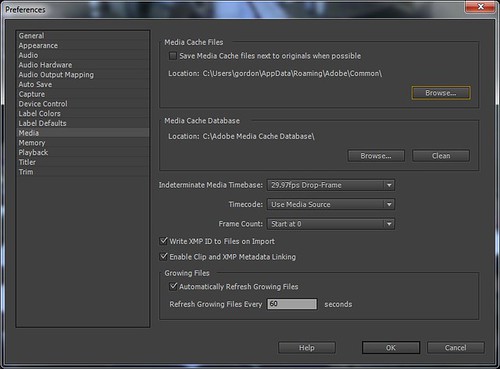
Media Cache Files are currently configured to be in C:\Users\gordon\AppData\Roaming\Adobe\Common which I believe it automatically flipped to when M: started to run out of space. (The previous location of Media Cache Files was M:\Adobe Media Cache Files.)
Media Cache Database: C:\Adobe Media Cache Database\
…this WAS deliberate, as a 256GB SSD is tied to the 2TB C: drive at BIOS level. So often read (and not often updated) files like OS and media indexes ought to benefit. (Also the Media Cache Database is only 84 MB so only thing that can possibly fit on SSD.)
ShuttlePROv2 Helps Bypass Audio Pre-Rendering
As mentioned, PPro has an awful habit of pre-rendering audio whenever you are in the middle of editing. Scrubbing still works, but hit-space-bar-to-play does not.
“Rendering Required Files” is a message that can appear any time. It may mean you will not be doing any productive work for the next few minutes. Sometimes it means you will not be doing any productive work for a full day.
When you see “Rendering Required Files” late in the evening, it is time to call it quits for the night.
When you see “Rendering Required Files” in the morning, you might be searching for other sequences in your project to work with that do not require PPro to pre-render audio.
It is possible to scrub along the impacted sequence though, without pre-rendered audio. You just don’t get smooth, stutter free, 1x playback. But me and my mouse were unable to maintain anything even close to 1x playback for more than a moment. The right edge of the screen is quickly hit anyway.
ShuttlePROv2 provides was I never found a keyboard shortcut for: constant velocity scrubbing. I bought it in the remote hope it would provide a work-around for pre-rendering audio, and it does. I’m still more productive when the audio has been pre-rendered, but at least now without pre-rendered audio I’m at 75% efficiency rather than 25% efficiency.
Canon VIXIA Cameras Incorrect Media Settings
We’ve been shooting with many Canon VIXIA consumer cameras at 30fps progressive:
- Canon VIXIA HF S30a
- Canon VIXIA HF M52
- Canon VIXIA HF M50
- Canon VIXIA HF M500
…all those cameras meta-tag their progressive footage incorrectly. So PPro assumes they are Upper Field First. One might right-click on all 30fps progressive scan footage and specifically indicate this to be the case…
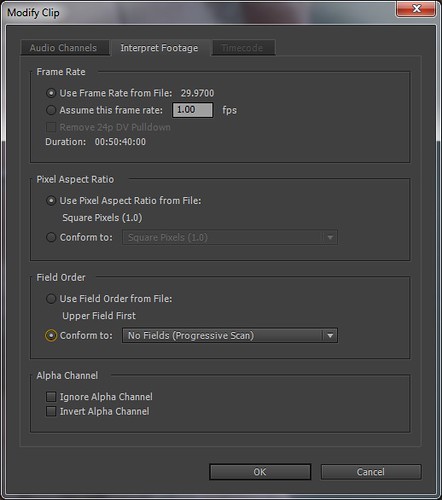
…yes that was previously set to “Upper Field Order From File” which was “Upper Field First”.
If you’re shooting progressive scan with a Canon camera I’d double check how PPro recognized your footage, just to be safe.
This incorrect metadata (Canon’s fault) can have disastrous ripple effects in PPro (Adobe’s fault).
This is because PPro always wants to set a sequence’s frame size (1920×1080!) and field order (Upper Field First vs Progressive Scan!) to match the first dragged-and-dropped-in footage. You can NOT change a sequence’s frame size or field order once created (except when it does this for you automatically to match the first imported clip). This is a CS6 problem, I hope CS7 addresses it.
Once a sequence has the wrong settings, you could copy/paste the footage from it into a new (correctly configured) sequence. But if the sequence in question is where you are putting multi-cam footage in sync, all your edit sequences referencing your Upper-Field-First sync sequence will not care that you moved the footage!
Hopefully Useful
No idea if these notes on my use of PPro are of use to anyone. I’d have liked to have seen more examples (and pros/cons) of packages when I was starting with Vegas (and then PPro). Particularly concerning high shooting ratio projects.
Canon VIXIA, CS6, incorrect metadata, PPro, progressive scan, render audio, Rendering Required Files, sequence settings, ShuttlePROv2, upper field first
-
You are currently browsing the archives for June, 2013
-
-
Archives
- June 2022 (1)
- December 2014 (2)
- February 2014 (1)
- June 2013 (1)
- May 2013 (1)
- August 2012 (1)
- April 2012 (1)
- February 2012 (1)
- October 2011 (1)
- August 2011 (1)
- May 2011 (1)
- April 2011 (4)
- March 2011 (1)
- December 2010 (1)
- November 2010 (2)
- October 2010 (3)
- September 2010 (4)
- August 2010 (2)
- July 2010 (2)
- June 2010 (1)
- May 2010 (2)
- April 2010 (1)
- March 2010 (3)
- November 2009 (4)
- October 2009 (3)
- September 2009 (3)
- August 2009 (3)
- July 2009 (1)
- June 2009 (1)
- May 2009 (3)
- April 2009 (1)
- March 2009 (3)
- January 2008 (1)
-
Meta