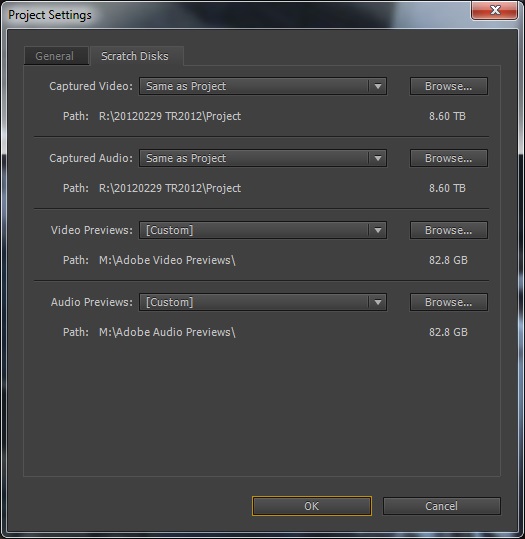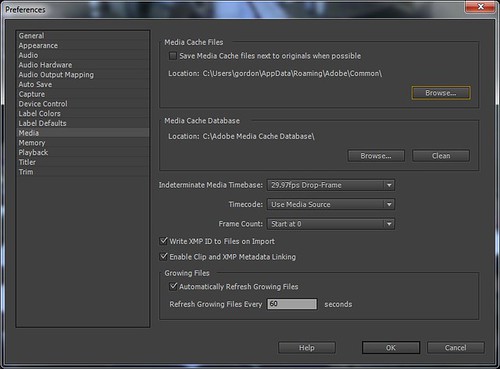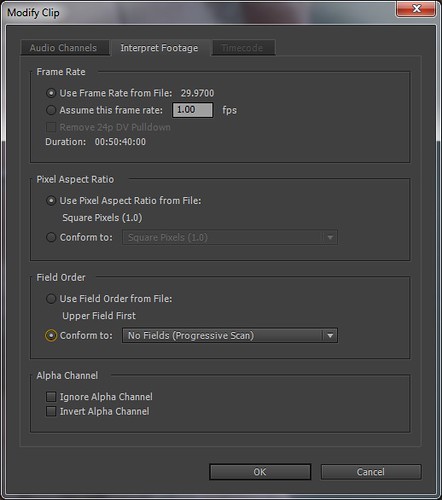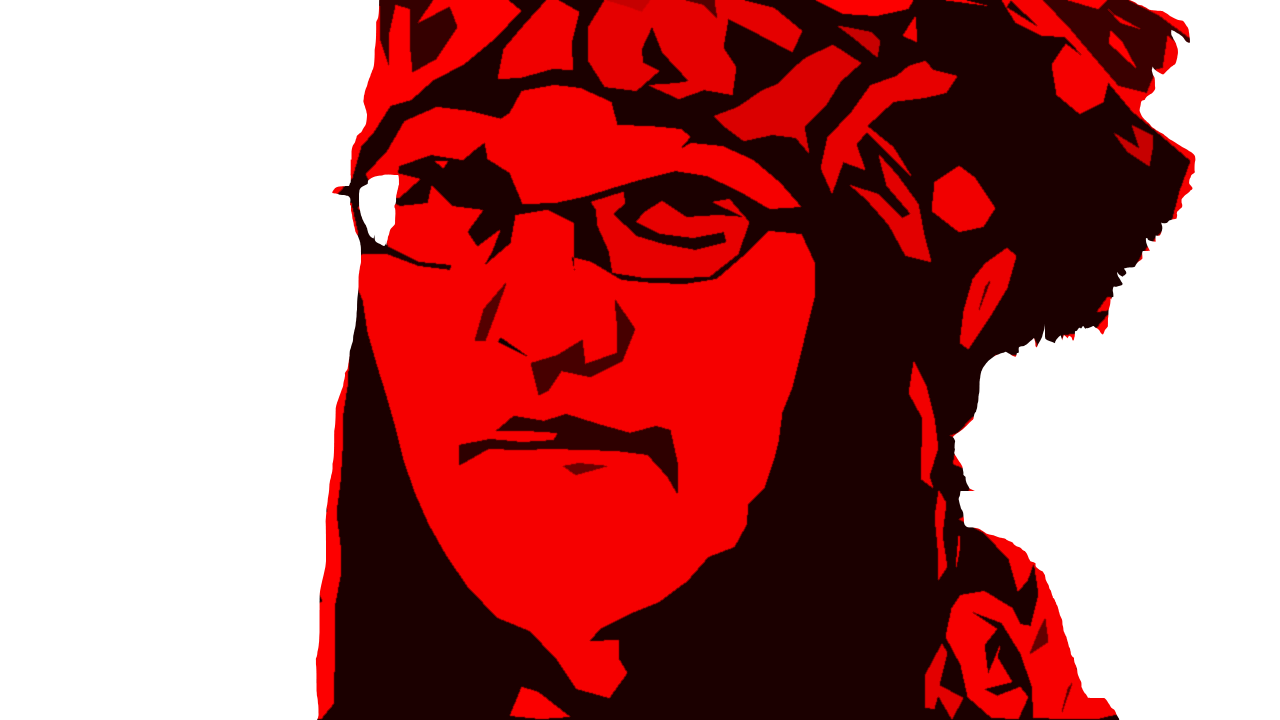Archive for category SONY VEGAS
SONY HDR-SR1 Picture Utility Download
Posted by gordonmcdowell in SONY VEGAS on 2010-08-26
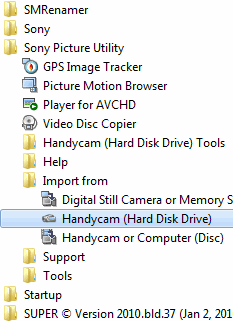 SONY included a utility with their HDR-SR1 camcorder for copying video clips from the camcorder’s hard drive to PC hard drive. On many occasions I’ve needed to copy footage from my HDR-SR1 to someone else’s PC. To do so without the Picture Utility sometimes causes grief…
SONY included a utility with their HDR-SR1 camcorder for copying video clips from the camcorder’s hard drive to PC hard drive. On many occasions I’ve needed to copy footage from my HDR-SR1 to someone else’s PC. To do so without the Picture Utility sometimes causes grief…
On the HDR-SR1 drive, video files are stores as .MTS files, up to 2 GB in size. Filenames are automatically incremented as the camera records, so the 2 GB filesize limit is never crossed.
I’ve found SONY Vegas is picky about importing MTS files when filenames are auto-incremented. Usually they import, but sometimes they have not.
SONY Picture Utility addresses this, by combining the auto-incremented-filename MTS files into bigger-than-2GB .M2TS file(s). And, you have the convenience of having a single video clip, for any single video shot, instead of 2GB fragments.
Many of us have lost, or misplaced our software DVDs which came with our cameras. And unfortunately SONY does not offer this program for download.
If you somehow manage to come across a copy of SONY Picture Utility, I’d grab it just in case you ever have an .MTS file SONY Vegas can’t read.
By Any Means Necessary – Calgary Film Race
Posted by gordonmcdowell in Calgary, SONY VEGAS on 2010-07-31
Before I vent, here’s our video. Our team featured many-a-fan of Shane Carruth’s Primer, and we were eager to see what we could pack into our Film Racing submission (which the rules cap at 4 minutes). We’re pretty darn happy with how it turned out!
However, we were beaten in all categories by Dink Pajama Party’s “Normal”, which everyone agrees kicked much ass. (Fun fact: Parts of it were shot in Calgary’s Hackerspace.)
If you get a chance to participate in a Film Race in your city, it is a heck of a fun way to spend 24 hours… plus the nap which follows.
Now, onto the anger.
SONY Vegas isn’t the worst purchase I’ve ever made… it has served me for years, and is pretty good at importing the broad range of video formats I throw at it. It has low overhead, and (big plus) can have multiple instances run at once.
And today’s SONY Vegas, run on my quad-core machine with 7 GB of RAM and 64-bit Windows 7, may occasionally crash, but it tends to recover work nicely and can get the editing job done.
But… the one thing Vegas never perfected: Exporting projects to various rendered formats.
“Gord,” you say, “Maybe you should point this out to SONY, and not be posting it on your blog like a whiny little bitch.”
Yeah, I’ve tried that. I’ve offered to ship a frigging hard drive full of video projects to SONY so they could run unit tests against the various projects to determine why renders fail. I’ve pointed out in the forums that projects can fail to render due to nothing more than project length.
I don’t think they care.
So when the Calgary Film Racing 2010 program guide includes an ad for SONY Vegas, and Calgary Film Racing asked for video projects to be submitted in QuickTime DV format, I was wondering…
Has anyone ever tried exporting a SONY Vegas project to QuickTime DV?
I’ll tell you what happens when I do it. Year after year. On different machines, different Windows operating systems.
The progress bar moves towards 100%, but never reaches 100%. Estimated time to render keeps increasing. Forever.
When you’re trying to meet a Film Racing deadline, that will kill you. SONY Vegas, the product advertised in the Film Racing program guide, will ruin your chances of making the 24 hour deadline.
Due to a bug that’s been there… certainly for the past 3 years I’ve been using Vegas. It is still there, in version 9.0e (64-bit).
That was the deadline-critical project I didn’t quite render this week with SONY Vegas. The less important one was a 90 minute comedy feature.
The feature will not render out using the SONY Vegas MainConcept MPEG-4 variable bit rate encoder. It crashes with an “unknown error”. It can be rendered with a SONY MPEG-4 constant bit rate encoder… which is just great if optimizing for high quality isn’t your thing.
That’s two export fails. In one week. Not one-time crashes. These are consistent, repeatable failures.
Vegas has really improved since I migrated from 32-bit to 64-bit… 32-bit was unusable for long, complex projects. No out-of-memory errors. Just frequent crashes when editing. Persistent crashes when rendering. I used have to render complex projects in tiny fragments, and piece them together in another simpler Vegas project. It isn’t that bad any more.
But the saddest thing about SONY Vegas is that I have no reason to think their QuickTime DV or MainConcept MPEG-4 rendering bugs will ever be addressed. They’ve been there for years. And SONY has no means of replicating these issues, so how can they be expected to fix them?
Sony Vegas 9.0c Bug vs Hottie Hookups
Posted by gordonmcdowell in Calgary, iPhone, SONY VEGAS on 2010-03-08
Hottie Hookups is a new iPhone game by Calgary’s own Big Stack Studios. It features some pretty innovative gameplay mechanics: Swiping, shaking and tilting are all used to keep swarms of nerds from disturbing the mating rituals of Jocks and Models on a dancefloor…
…as you can see, the promotional video introduces the Hottie Hookups team using “Guy Ritchie on a budget” style title cards. In theory, a Sony Vegas workflow for such dynamic titles isn’t terribly difficult… grab a frame from video, manually trace around the Hottie Hookup developer’s image so they’re masked out. GIMP or Paint.NET can both mask and stylize, so Photoshop is not required.
A single masked out image can then have multiple effects applied, each slightly different looking effect saved as a separate file. Rapidly alternating between different versions of these masked images, at slightly different positions (be sure to use “hold” keyframes, or the images will slide instead of jump), an editor can use Sony Vegas to manually create extremely dynamic title cards.
Unfortunately, the story does not end there… at least while VEGAS PRO 9.0c 64-bit is SONY’s latest release. Because Sony Vegas 9.0c does not like my masked images.
This is an inconsistent issue, and I’m finding it does not matter what format the image is in. What does matter, is the complexity of the timeline at that instant (how many layers, how many masked images), and the pan & scan movement being applied to the video element.
While Hottie Hookups title cards features jerky motion, such an error is best illuistrated by a slow pan and zoom. When previewing the video in Vegas, I see the image flicker and disappear, instead of expanding and filling the screen. This may be some sort of caching error, since I found I needed at least 5 images in any single project before one image would flicker and disappear. Occasionally, I could return to a “trouble” spot on the timeline, only to see the video suddenly preview correctly.
This inconsistency also applies to rendering the final video. Not being able to edit the video in a WYSIWYG manner is bad, but lucking out when editing (so that the image remains visible) does not guarantee your final render will contain the image.
Fortunately, there is a work-around. Unfortunately, it is extremely tedious and makes Sony Vegas a giant time-suck for complex title sequences.
- Create a new (temporary) Sony Vegas project. Set project resolution either as big as your masked image, or as big as possible.
- Import your masked image into Sony Vegas.
- Export your image as a short uncompressed video clip (AVI version 2 with alpha channel enabled).
- Instead of using images in your “real” Sony Vegas project, use your exported short video clips.
No, seriously. It does not matter if my images are JPG, or PNG. They don’t even have to be high resolution (I see this problem with images only 1280×720). And it doesn’t take much complexity for images to start disappearing.
Those dynamic title cards you see consist of layers of static video, and not images. Because Sony Vegas could correctly render a complex timeline filled with many alpha channeled video clips, but not alpha channeled images.
I realize not everyone uses Sony Vegas for animation, but to quote Gob, “Come on!”
Sony Vegas 9.0c came out in 2009-10 (October 2009). Since then, VideoLAN Media Creator has been announced.
Sony Vegas currently maintains the lead in supporting a wide variety of file formats (AVCHD is why I’m using Vegas today, and not Final Cut), but the only other significant advances I’ve seen Sony make since 6.0 are multicam editing and 64-bit support. How about basic UI issues, like freeing aspect ratio for more than one clip at a time? Or directly exporting old-school FLV?
In fact, I had a complex project on hold for 6 months until I happened to upgrade my Windows box to 64-bit, finally allowing the project to render successfully. In 32-bit land, no memory warning was given. Sony Vegas simply crashed while rendering.
So Sony Vegas 9.0c 64-bit solves one problem, while introducing another. Given VLC Media Player’s fantastic support for playback of various file formats, one has to wonder if Sony Vegas’s strongest feature, broad file format support, won’t be soon surpassed by a free and open source application.
VideoLAN Media Creator will support all 3 OSes (Linux, Mac, PC) just as VLC Media Player does. Give me stability and consistency, I’ll take that over multicam any day.
Protospace vs YouTube Thumbnails
Posted by gordonmcdowell in Calgary, Hacking, SONY VEGAS, YouTube on 2009-08-08
So I’m adding a logo to Calgary’s Protospace teaser video, and none of the YouTube thumbnails look particularly appealing. I don’t want a split-screen of a hacker. I want a Protospace logo dag-nab-it!
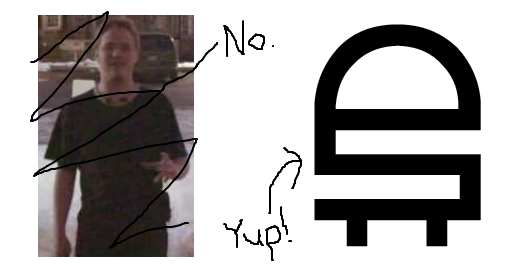
At some point in early 2009, YouTube stopped grabbing thumbnails from 1/4, 1/2, 3/4 positions in submitted videos. Thumbnails were being abused, with brief images of pornography and misleading images placed at 1/4 1/2 3/4 locations in uploaded videos.
I can’t define pornography, but I know it when I see it. And Protospace logo ain’t no pornography! The Protospace teaser is rendered at 29.970 fps (NTSC drop-frame). I added a frame counter to the video to locate the new thumbnail locations…
And confirmed what I’d heard when Googling the subject… the thumbnail locations are now pseudo-random!

Due to the “random” part of the thumbnail grabbing, it took me a few tries before a logo lined up with a thumbnail, but I did manage it…
…and then due to a medical condition the doctors refer to as “borderline stupid curiosity” I began adding frame counts to other videos, uploading them, and documenting YouTube’s 3 thumbnail locations for each.
Notice that the TN (ThumbNail) locations are constant for extremely short videos, and become more pseudo-random as the video length increases. I wouldn’t be surprised if an exact formula could be nailed down, but I don’t see it.
If you can solve the pattern, or have more data points you’d like to contribute then please ping me. I can either add them by hand, or share editing rights to this spreadsheet. I suspect any pattern may have something to do with MPEG-4 and keyframes. Or maybe Dwipal Desai injected a bit of the pseudo into the random because he enjoys the thought of thumbnail seekers endlessly spinning their wheels… heck it’s what I’d do if I were him!
SONY VEGAS vs AIPTEK 720P
Posted by gordonmcdowell in SONY VEGAS on 2009-03-23
 Aiptek video cameras are great for picking up extra angles of coverage. Their low cost makes them ideal for placement where they might get smashed, submerged, gnawed on or stolen.
Aiptek video cameras are great for picking up extra angles of coverage. Their low cost makes them ideal for placement where they might get smashed, submerged, gnawed on or stolen.
Sometimes video quality is simply not one’s highest priority. But quick and dirty video capture may come back to haunt you if the recorded video clips can not be used in your video editor. And SONY VEGAS is quite fickle about footage from Aiptek cameras.
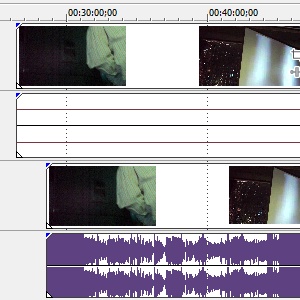 The first catch is that Aiptek 720p cameras .MOV video files can not be directly imported into SONY VEGAS without losing all audio. While VEGAS will still pause to build peak waveform files (.sfk), those waveforms are flat-lined.
The first catch is that Aiptek 720p cameras .MOV video files can not be directly imported into SONY VEGAS without losing all audio. While VEGAS will still pause to build peak waveform files (.sfk), those waveforms are flat-lined.
The simplest solution to this problem, is to rename your Aiptek .MOV files so that their extensions are changed from .MOV to .MP4 (which causes VEGAS to use a different MPEG decoder).
In my experience, this is effective for files smaller than 2 GB. To use 2 GB+ Aiptek video clips in SONY VEGAS (as of SONY VEGAS 8.0c) you will be forced to transcode the video file.
SONY VEGAS treats 2 GB+ Aiptek video files as if they do not have any video data. Given the fact that SONY VEGAS flat-lines audio from an Aiptek .MOV file unless it has been renamed, this makes the experience of a new Aiptek owner extremely unpleasant. One might see nothing but a flat-lined audio sample!
Experts are divided as to the proper terminology for this phenomena. Some call it “Aiptek Rage“, while others refer to it as “Death by SONY VEGAS“. I personally prefer to affix blame on whoever charges more for their product, in this case SONY. No, I can’t expect SONY to anticipate every wonky video device which will be manufactured in China. But the fact is Apple QuickTime plays those MOV files. If QuickTime can play Aiptek MOVs, then somehow it must be possible for SONY VEGAS to import them.
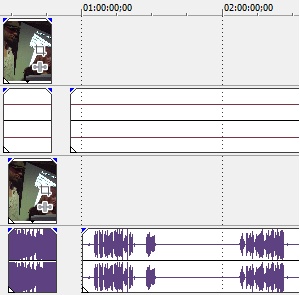 The disappointment with this limitation, is that Aiptek cameras can run off battery power for almost 2 hours, or run off AC power for 8 hours. An Aiptek camera populated with an 8 GB SDHC card, powered by AC is an 8 hour non-stop video capturing machine! Aipteks are perfectly sized to be clamped onto a wall or a desk, and left running for the full duration of an event.
The disappointment with this limitation, is that Aiptek cameras can run off battery power for almost 2 hours, or run off AC power for 8 hours. An Aiptek camera populated with an 8 GB SDHC card, powered by AC is an 8 hour non-stop video capturing machine! Aipteks are perfectly sized to be clamped onto a wall or a desk, and left running for the full duration of an event.
Successful multi-cam coverage still requires some non-Aiptek cameras:
- Aiptek 720p audio is atrocious (but still adequate to synchronize waveforms).
- Slow grinding auto-focus forces the used to stay zoomed out at all times. Likely you won’t be capturing any closeups with an Aiptek.
But if you’re looking to focus all your attention on your “good” HDV camera, and simply want to set-up-and-forget some cameras to collect extra angles, Aiptek cameras can fit that bill. Except that, if you are editing with SONY VEGAS, you must cycle all your Aipteks every hour to avoid creating any files bigger than 2 GB.
Another use I’ve found for Aiptek cameras is placing them randomly on guest’s tables at weddings, so the guests can record their own messages to the newlyweds. They’re simple to use, can survive being dropped by kids, and cheap enough that you ultimately won’t care whatever happens to them. Someone might manage to destroy the camera, but they’ll have to run it over with a car to crack the SDHC card hidden safely inside.
Transcoding Aiptek Video to MPEG-2
If none of this matters because you’ve already recorded an Aiptek video clip longer than 2 GB and still need to edit with it in SONY VEGAS, the tool I use to transcode is called “SUPER”.
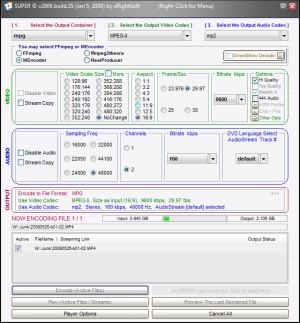 SUPER is a free Windows app written by eRightSoft. eRightSoft’s web page is rather confusing, filled with ads for commercial applications. Keep following the links to “Start Downloading SUPER” and “Download SUPER Setup File”, and eventually you’ll find the SUPER download. (No, I can’t link directly to the download.)
SUPER is a free Windows app written by eRightSoft. eRightSoft’s web page is rather confusing, filled with ads for commercial applications. Keep following the links to “Start Downloading SUPER” and “Download SUPER Setup File”, and eventually you’ll find the SUPER download. (No, I can’t link directly to the download.)
If you decide to mimic these settings when transcoding Aiptek footage, keep in mind that the resulting MPEG-2 file will be 20% bigger than the original, there will still be some quality loss, and that transcoding a single 3 GB clip can take half a day.
Sample Use of Multiple Aiptek 720p Video Cameras
One good use of Aiptek cameras is mounting them on the outside of cars. For the R4NT review of Watchmen, we used clamp-mounts to attach Aipteks to windshield wipers. It is not just a matter of the Aipteks being cheap enough to be disposable… their tiny mass let us use plastic clamps, and their small size kept them from catching too much wind.
I’ll be looking forward to future cameras from Aiptek, but will be paying as much attention to the ability of their data files to be easily imported into video editing applications as their resolution and frame rate. I’d like to assume that by 2009 both the creators of video editing applications, and manufacturers of cameras would be bending over backwards to ensure their products have no compatibility issues. I would assume SONY has the ability to pass the buck to Apple, and force SONY VEGAS to use QuickTime to decode troublesome MOV files. Even if there was a terrible performance hit, it would still be nice to have that as a SONY VEGAS option.
Anyone wondering “Why don’t you just go Mac and use Final Cut Studio?” I’ve got a Mac and I’ve tried Final Cut Studio 2.0 – I don’t want to start whining about that now since version 3.0 has been announced. Evaluating and whining about Final Cut Studio 3.0 is on my to-do list.
SONY VEGAS vs SONY HDR-SR1
Posted by gordonmcdowell in SONY VEGAS on 2009-03-20
 SONY HDR-SR1 records AVCHD video onto its hard drive as .MTS files. Because the video camera’s 30 GB hard drive is using a FAT32 filesystem, if HDV video is recorded in chunks longer than 20 minutes, the size of that shot’s data will surpass 2 GB. Since FAT32 does not support this, the SONY HDR-SR1 automatically increments the filename and starts recording data to a new file.
SONY HDR-SR1 records AVCHD video onto its hard drive as .MTS files. Because the video camera’s 30 GB hard drive is using a FAT32 filesystem, if HDV video is recorded in chunks longer than 20 minutes, the size of that shot’s data will surpass 2 GB. Since FAT32 does not support this, the SONY HDR-SR1 automatically increments the filename and starts recording data to a new file.
This results in a series of filenames on the camera such as:
00000.MTS (2 GB)
00001.MTS (2 GB)
00002.MTS (last in series will be less than 2 GB)
When connecting the HDR-SR1 to your PC, you may be tempted (as I was) to navigate directly into the camera’s video storage folder…
J:\AVCHD\BDMV\STREAM
…and simply copy those files onto your PC’s hard drive. Vegas recognizes the .MTS files and will import them without complaining. Many video playback apps (such as VLC) understand that the MTS extension means video. Heck, what could be simpler than copy/pasting those AVCHD video clips right on into your computer… exactly where you want them?
Let me respond to that rhetorical question I’m pretending you asked with my own? How would you like a nice warm glass of FAIL?
My experience is that those .MTS files 2 GB in size are NOT always recognized by SONY VEGAS (including SONY VEGAS 8.0 including release 8.0c). The camera does not properly end the AVCHD data, and while the files may usually import into Vegas, such an approach will occasionally lead to…
- Gimped frames at the end of your 2 GB video clip.
- Vegas unable to import the 2 GB video segment at all (“unrecognized file format”).
- Vegas crashing when the file is imported (Vegas 7 does this, I have not seen it with Vegas 8).
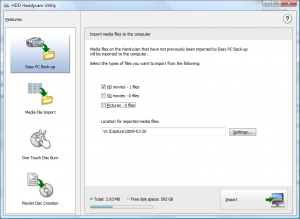 Instead, be sure SONY PICTURE UTILITY is installed on your PC. It was included with your SONY HDR-SR1 camera, and once installed will automatically launch the “HDD Handycam Utility” when your SONY HDR-SR1 is connected to your PC.
Instead, be sure SONY PICTURE UTILITY is installed on your PC. It was included with your SONY HDR-SR1 camera, and once installed will automatically launch the “HDD Handycam Utility” when your SONY HDR-SR1 is connected to your PC.
This utility joins any multiple .MTS files which correspond to a single continuous shot into a single .m2ts file on your PC’s hard drive.
Since the MTS files usually worked, it took me quite a while (and a few support tickets to SONY) to figure this out. Hopefully this post will accelerate that understanding for someone else.